
How It Works
Get ready to experience the incredible ease of View12 Pro! With its customizable categories and subcategories, managing your finances has never been more exciting. Just download the spreadsheet, and you'll effortlessly track your income and expenses while View12 Pro automatically adjusts and forecasts your balance based on your input.
No need to be a spreadsheet whiz—just enter your numbers and watch the magic happen!
Tailor the spreadsheet to suit your unique financial journey and take control today!



Step 1: Settings
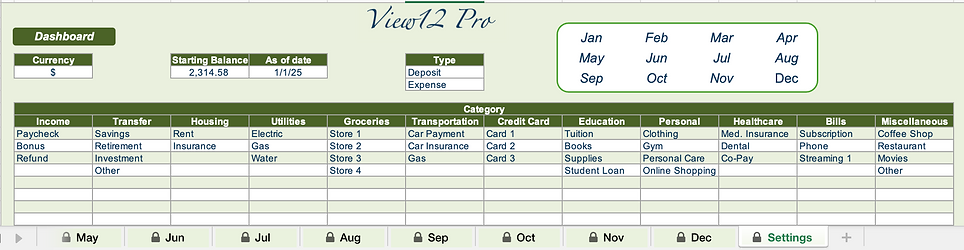
Update Your Information:
-
Update currency symbol (max. 3 characters)
-
Enter a starting balance
-
Enter As of date for the “Starting Balance”
-
Type: Update ‘Deposit’ or ‘Expense’ as desired. e.g. (debit or credit, money in or money out, etc...)
Note: The first Type has to be money coming into your account such as a deposit
-
Category: Update the 12 main categories and add sub categories under each as needed
Step 2: Monthly Tabs (Jan - Dec)

Get ready to dive in!
-
Start entering your transactions beginning from the month listed on 'As of date'.
-
Remember to fill in the Date, Type, Category, Sub Category, and exact Amount for each transaction.
(Note: Date, Type, Category, and Amount are must-haves for View12 Pro to work its magic!)
-
Don’t forget to add your recurring transactions for this month and the ones ahead
-
Keep the momentum going by entering daily transactions as they come up throughout the month!
**Tips:**
-
Feel free to enter transactions in ANY ORDER.
They’ll automatically get sorted by date in the Daily Balance tab, making it super easy for you!
-
Current Balance: This figure should always match with what’s in your bank account. If it doesn’t, take a moment to reconcile your transactions!
-
And at the end of the month, let’s make sure your Ending Balance aligns perfectly with your bank account too!
Happy tracking!
Daily Balance

Your daily balance is automatically calculated by the transactions recorded in the monthly tabs.
Understanding the Layout:
- Date: Shows the date for each entry
- Type: Indicates the transaction type for each entry
- Category: Lists the category for each entry
- Sub Category: Specifies the sub category for each entry
- Amount: Shows the transaction amount
- Balance: Computes and displays the daily balance
If you find any discrepancies, please check your entries in the monthly tabs and make necessary corrections.
Dashboard Tab
After logging your transactions, navigate to the Dashboard tab.
Here, you will find your Starting Balance, total Deposits, Expenses, and monthly Ending Balance.
Utilize these insights to enhance your financial decisions.


